How to Archive/Delete Flow Templates
This article explains how to archive and delete flow templates.
Updated December 10, 2024
| User Permissions for Accessing This Feature | |||||
| Owner | Standard Administrator | Flow Administrator | Task Manager | Guest | General |
| ○ | ○ | × | × | × | × |
What is Archiving?
When you archive a flow template, it is moved from the list of available flow templates to a dedicated archive section.
Archived flow templates become unavailable for use and will no longer appear in the list of active flow templates or anywhere else where flow templates are displayed.
How to Archive a Flow Template
On the flow templates screen, click the three-dot menu next to the flow template you wish to archive, and select "Archive."

A pop-up will appear, prompting you to click the "Archive" button to complete the archiving process for the flow template.

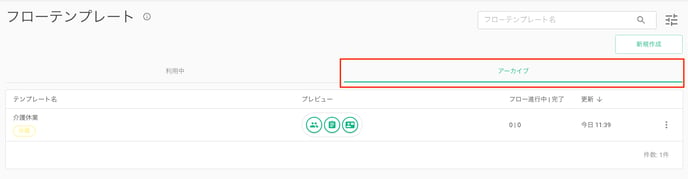
How to Change an Archived Flow Template to Active Status
Click the three-dot menu next to the flow template listed under the "Archived" tab and select "Change to Active."

A pop-up will appear, prompting you to click the "Change to Active" button to move the flow template back to the "Active" tab.

How to Delete a Flow Template
Click the three-dot menu next to the flow template located in either the "Active" or "Archived" tab, and select "Delete."

A pop-up will appear, prompting you to click the "Delete" button to permanently remove the flow template.

Caution
Once a flow template is deleted, it cannot be restored.