Member Authorization Types
This article describes the permissions of Standard Administrators, Flow Administrators, Task Administrators and General member accounts.
Updated November 20, 2024
mfloow offers six distinct user roles, each with specific permissions.
- Owner
- Standard Administrator
- Flow Administrator
- Task Administrator
- Guest
- General Member
Account Permissions Description
| Owner |
The Owner holds the highest level of authority among Standard Administrators, granting them access to all information within mfloow and the ability to utilize every available feature. The Owner can view and edit flows and tasks with restricted access, even if they are not the assigned responsible party. Each company must have at least one Owner assigned. *The first member registered when creating a company account will automatically be assigned the role of Owner. |
| Standard Administrator |
Members who utilize mfloow to perform administrative tasks are referred to as Standard Administrators. Standard Administrators have access to nearly all features within mfloow, with the exception of the following restrictions:
|
|
Flow Administrator |
Members who use mfloow to view and edit only the flows they are responsible for. The capabilities of a Flow Administrator include:
The limitations of a Flow Administrator include:
|
| Task Administrator |
Members who utilize mfloow are able to view and edit only the tasks they are assigned to. The Task Administrator can perform the following actions:
The limitations of a Task Administrator include:
|
| Guest |
A Guest can only change the status of assigned tasks and add comments within those tasks. Unlike Task Administrators, Guests are unable to modify task settings and can only view the specific tasks assigned to them. Guests can perform the following actions:
The limitations of a Guest include:
|
| General Member |
General Members are individuals managed within mfloow as flow participants. They do not have the ability to perform any actions within the mfloow platform. |
Permissions by Function
Click on each image to view a larger version.
Settings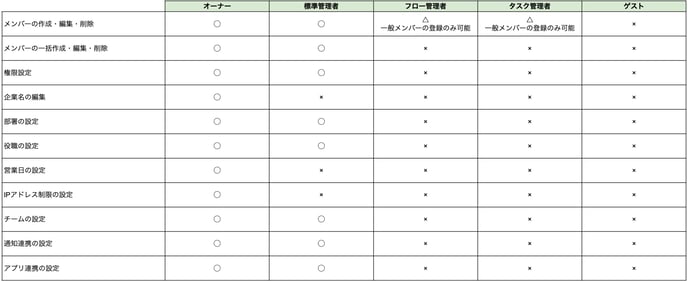
Flow Template
Flow

