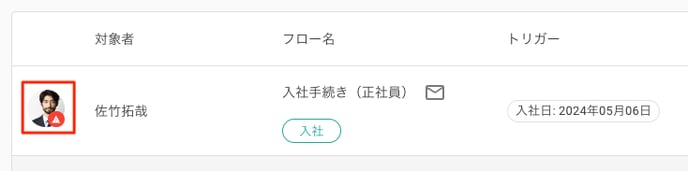How to Register/Change Permissions as Owner & Standard Administrator
This article describes how to change member authorization permissions.
Updated May 17, 2024
| User Permissions for Accessing This Feature | |||||
| Owner | Standard Administrator | Flow Administrator | Task Manager | Guest | General |
| ○ | ○ | × | × | × | × |
*Click here to see the difference between an Owner and a Standard Administrator.
Create a New Standard Administrator
Click on "Members" from the top left menu, then select "Create New."

The member information screen will be displayed. From the "Permissions" section, please select "Standard Administrator." Click "Save" to complete the registration process.
Change Existing Member to Standard Administrator,
Click on "Members" from the top left menu, and then select the member you wish to modify.

The member details screen will appear; please click on "Edit."
Please change the "Permissions" to "Standard Administrator," "Flow Administrator," or "Task Administrator." Once you have made the selection, click "Save" to finalize the changes.
*Email verification is required for all permissions other than "General."
*Only existing Owners have the authority to change permissions to Owner status.

Note
Changing a member's permissions from "Standard Administrator," "Flow Administrator," or "Task Administrator" to "General" will result in the member being unable to log in.
*If a member with "General" permissions was assigned as a task owner, a large warning icon will be displayed.

Delete an Administrator Member (Standard Administrator, Flow Administrator, or Task Administrator)
Accounts with either Standard Administrator or Owner permissions have the ability to delete other administrator members.
*You cannot delete your own account.
*Standard Administrators do not have the authority to delete Owner accounts.
- Subject Member
- Task Owner
- Comments and other related information