About the Dashboard
This article explains how to use the dashboard.
Last updated: August 7, 2025
| User permissions required for this feature | ||||||
| Owner | Standard Admin | Template Admin | Flow Admin | Task Admin | Guest | General |
| ○ | ○ | × | × | × | × | × |
What is the dashboard?
The dashboard displays the number of new hires, retirements, maternity leave, and leave of absence based on the flow, as well as data for each manager based on the flow (number of uncompleted tasks, number of delayed tasks, number of tasks in flow templates, etc.).
Data is aggregated by workspace.
Difference between “Dashboard” and “Insights”
Insights provides a breakdown of registered employees by department, average age, etc. The “Dashboard” shows the data that can be retrieved from the flow.
Personnel data
To change the time period for which data is displayed in “Personnel Data,” click the filter icon in the upper right corner, select the start and end dates, and click "Apply".
-
The default period is the most recent one year.
- If there are duplicate eligible users for each item during the period, they will be counted as one person.


| Item | Aggregate Condition |
| New Employee | The data is aggregated based on the flow triggers.
|
| Retired Employee | The data is aggregated based on the flow triggers.
|
| Childcare Leave | The data is aggregated based on the flow triggers.
|
| Maternity/Paternity Leave | The data is aggregated based on the flow triggers.
|
Drill down on personnel data
Clicking on a card in the Personnel Data section will display a list of members configured for each data type.

Clicking on a member in the list will display member details; clicking on 3-point menu > “Flow Details” will display the related flow details page.
You can also search the list or change the time period using the options in the upper right corner of the screen.
Usage Data
Summary of Usage Data

| Number of Admins |
Total number of active admin accounts. Permissions:
Employment Status:
|
| Task Delay Rate | The percentage of tasks with set due dates in ongoing flows that are currently delayed. |
| Number of Flow Templates |
Total number of current flow templates (excluding archives) |
| Number of Flows (in progress/complete) |
Total number of ongoing and completed flows |
Drill down on usage data: task delay rate
Click on the “Task Delay Rate” card in the Utilization Data section for more detailed data.
Changes in Task Delay Rate
This is the percentage of tasks delayed per month. This is the percentage of tasks completed late out of the tasks due in the current month. If a task is delayed and completed in the following month, it is added to the tasks and delayed tasks completed in that month. Hover the mouse over a month to see more information about that month.

By Person in Charge
The number of delayed tasks by person in charge.
- Total number of tasks: Total number of tasks not yet started and tasks in progress in the ongoing flow
- Delay rate: Ratio of the number of delayed tasks to the total number of tasks

By Task
Data for completed tasks based on flow templates.
- Number of delayed tasks completed: Number of tasks completed with a delay
- Average number of days of delay: Average number of days from the due date to completion. -Minus is the average number of days completed before the due date, +plus is the average number of days completed after the due date.
- Delay rate: Percentage of the number of completed tasks that were delayed upon completion.
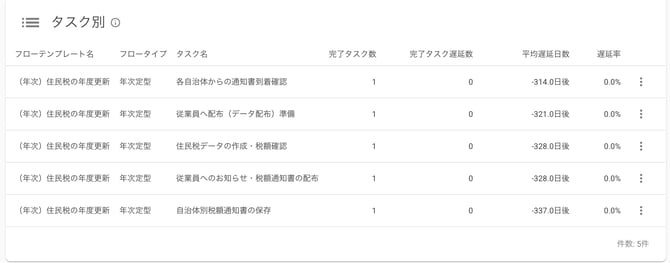
Drill down on usage data: flow template amount
Click on the “Number of Flow Templates” card in the Utilization Data section to see more detailed data.
The number of flow templates in use can be checked on the “Number of Flow Templates” screen, and the number of tasks per administrator can also be checked.
Number of flow templates
The number of flow templates by flow type for the past year is displayed. Hover the mouse over a month to see detailed information about that month.

Number of flow templates in use
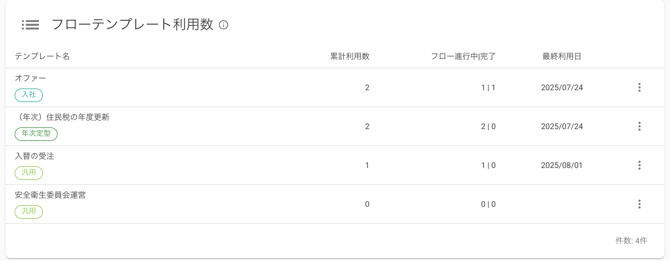
Number of tasks per admin
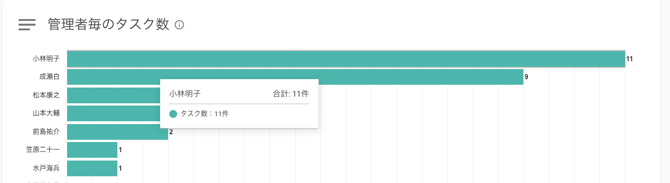
Number of uncompleted tasks per administrator
The ranking is considered in the following order: total number of tasks, number of delayed tasks, number of tasks before the due date, and number of tasks with unset due dates. Tasks assigned to a team are also counted.
| Pre-task Due Date | Tasks assigned to the administrator prior to the due date |
| Unset Due Date Task | Tasks assigned to the administrator that do not have due dates set |
| Delayed Task | Overdue tasks assigned to the administrator. |

Number of tasks per admin
The total number of tasks assigned to the administrator in all flow templates. Tasks assigned to teams are also counted.

Hover over the admin to see the current number of tasks.

